Thank you for choosing eSIM.sm! In this guide, you will learn how to set up your eSIM and the key features of this service to use it properly.
First of all, for any device, you need to check if your device is compatible with eSIM technology. Not all devices support eSIM, so it’s crucial to verify this first.
To check the compatibility, visit the compatibility page .
We recommend installing the day before your trip and activating it by selecting our eSIM for “mobile data” on your phone settings, once you arrive at your destination.
Use QR Code Installation if you have another device you can scan from, alternatively follow the Manual setup instructions.
If you are an iPhone user, you may be wondering how to set up an eSIM on your mobile device. In this guide, you will learn how to set up your eSIM and the key features of this service to use it properly on your iPhone.

Go to Settings > Mobile
Service/Cellular and tap "add eSIM"
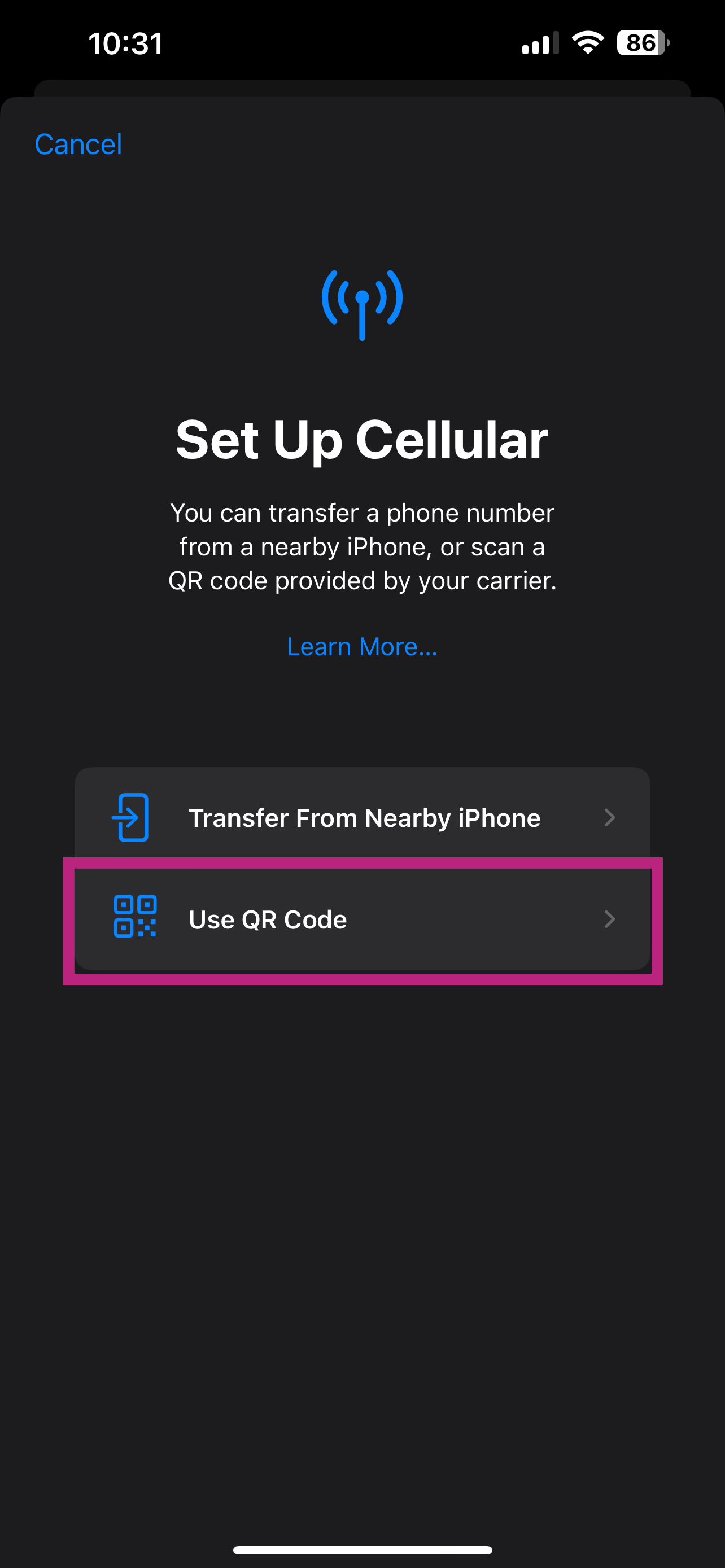
Tap "Use a QR code"
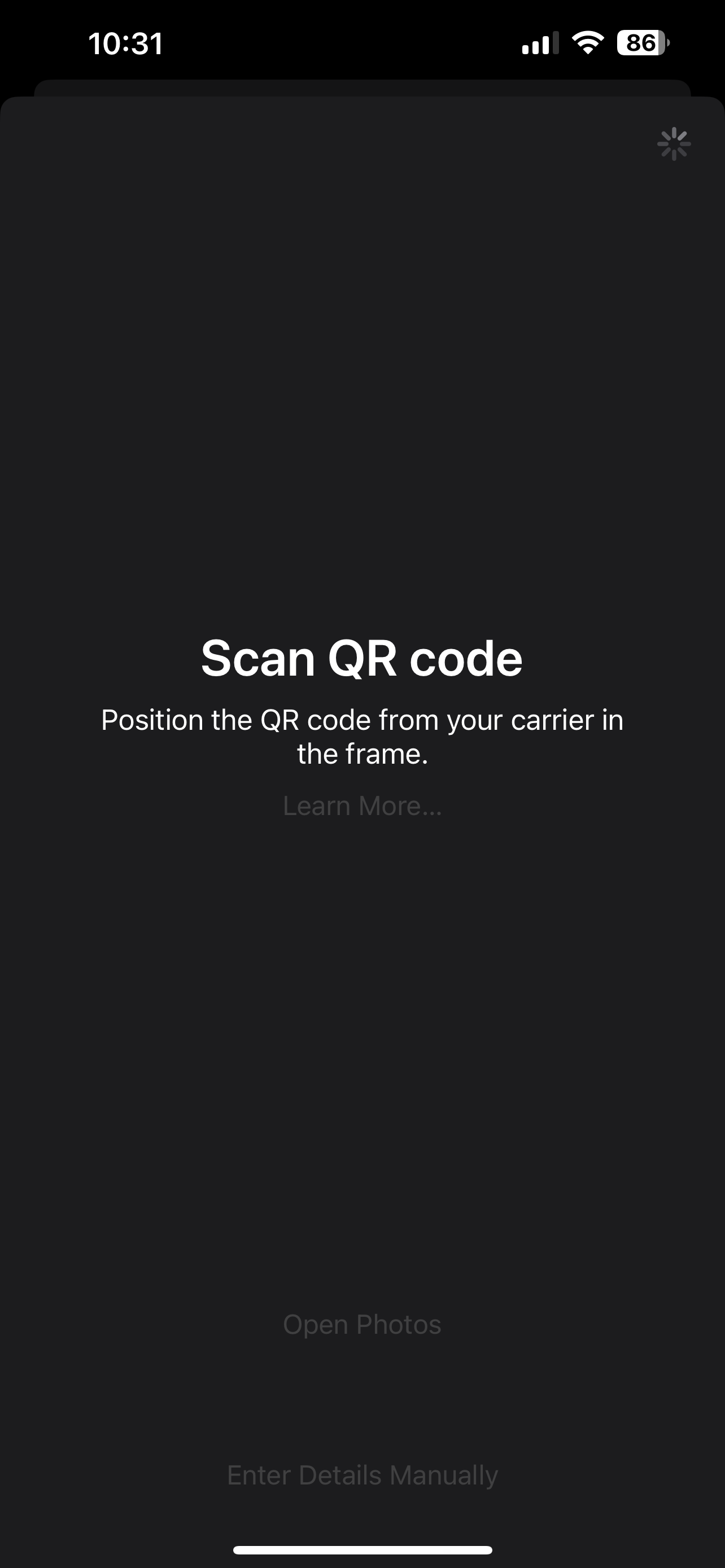
Scan the QR code received by email
or enter details of eSIM manually (if
you can't scan)
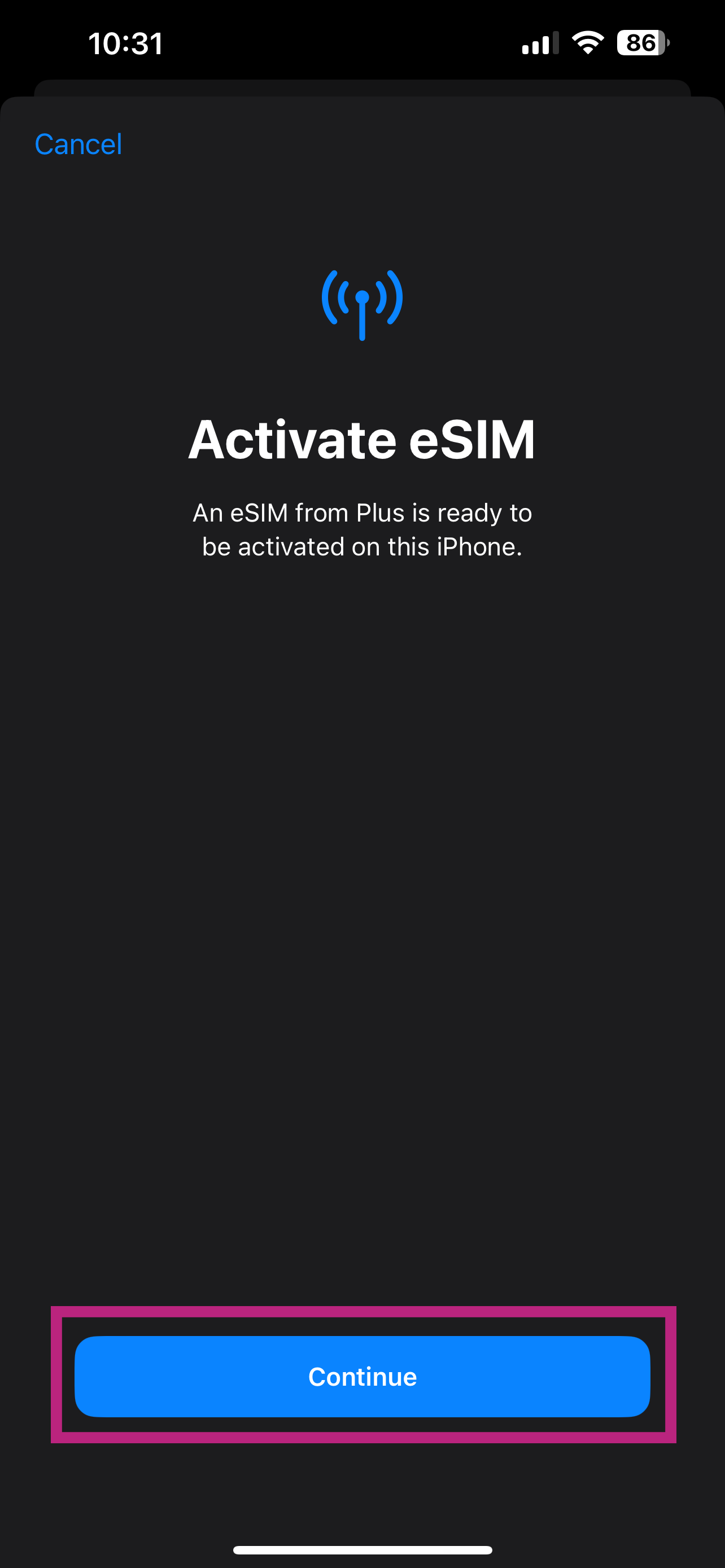
After scanning the QR code, activate the eSIM by tapping continue

Activation of eSIM completed! Make sure you have 2 network signal bars on top
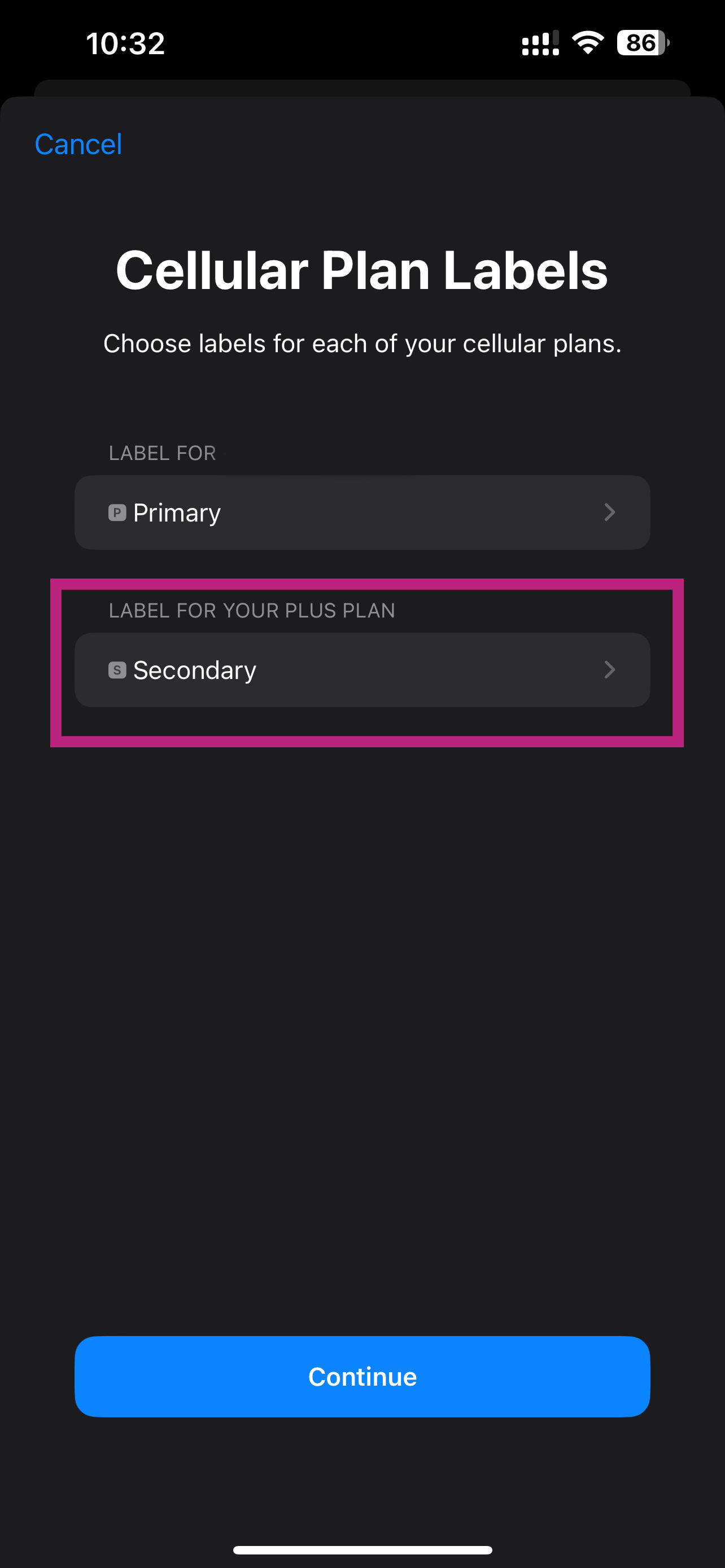
Tap the new eSIM installed to rename
it

Rename it to eSIM.sm

Set your Primary SIM as Default Line
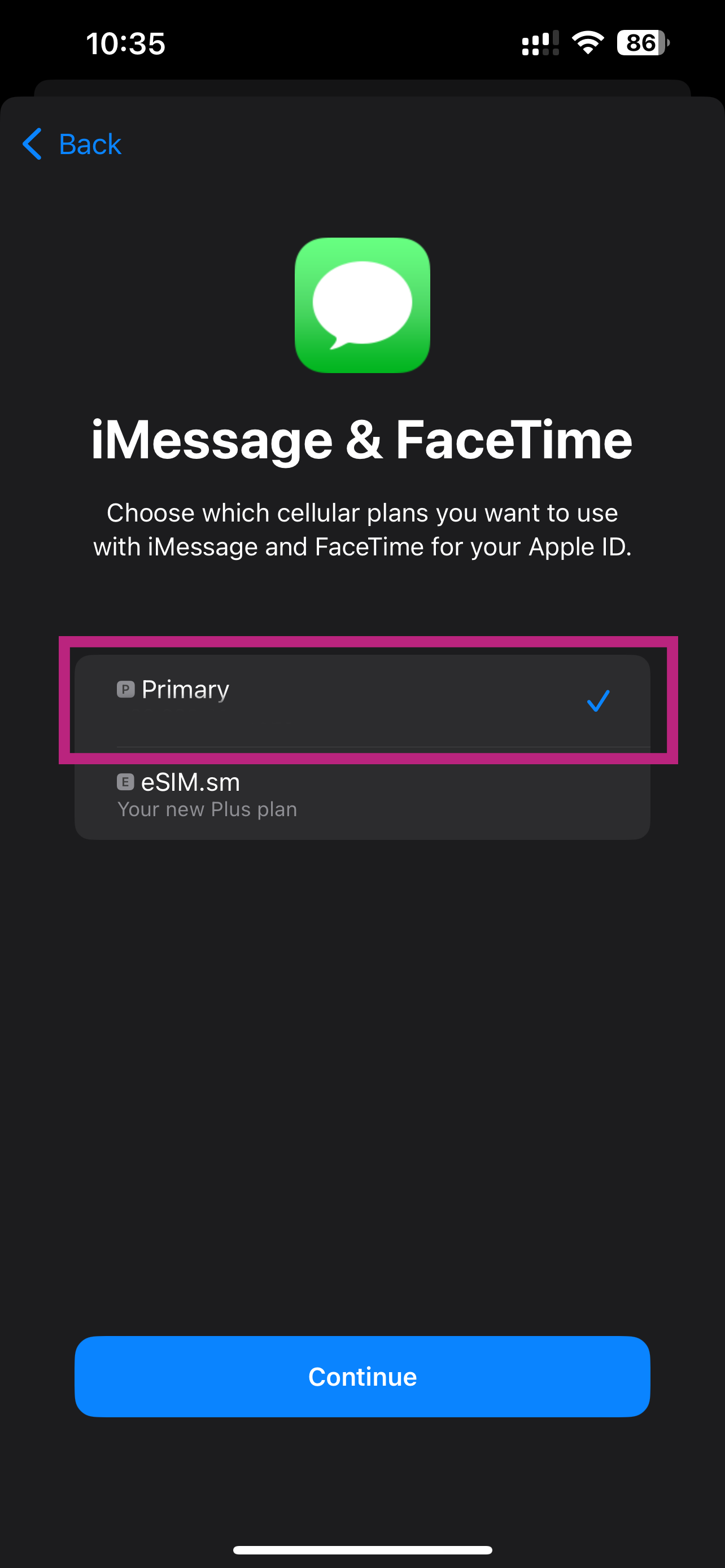
Set your Primary SIM for iMessage & FaceTime

Go to Settings > Mobile
Service/Cellular and make sure
Cellular Data is set to eSIM.sm
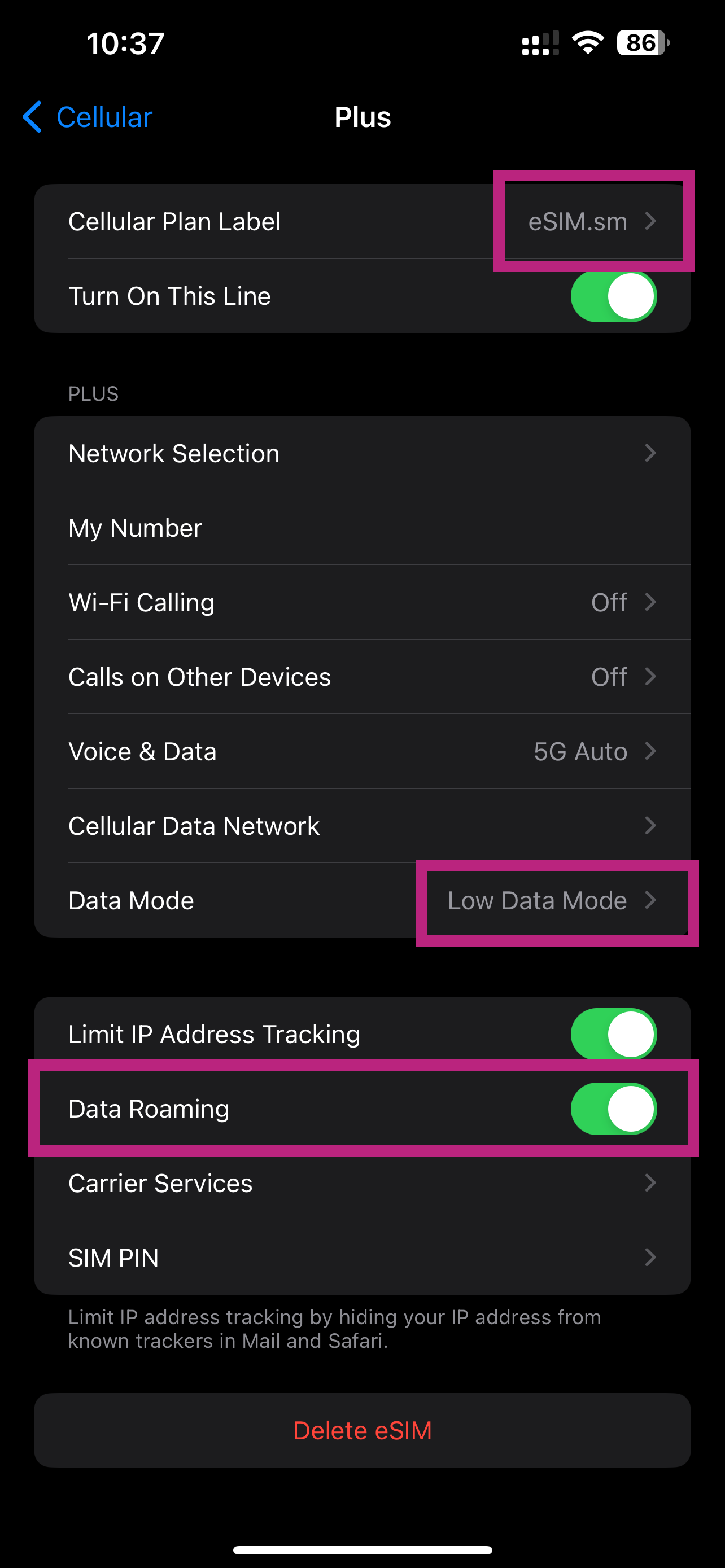
Enable data roaming on the new
eSIM
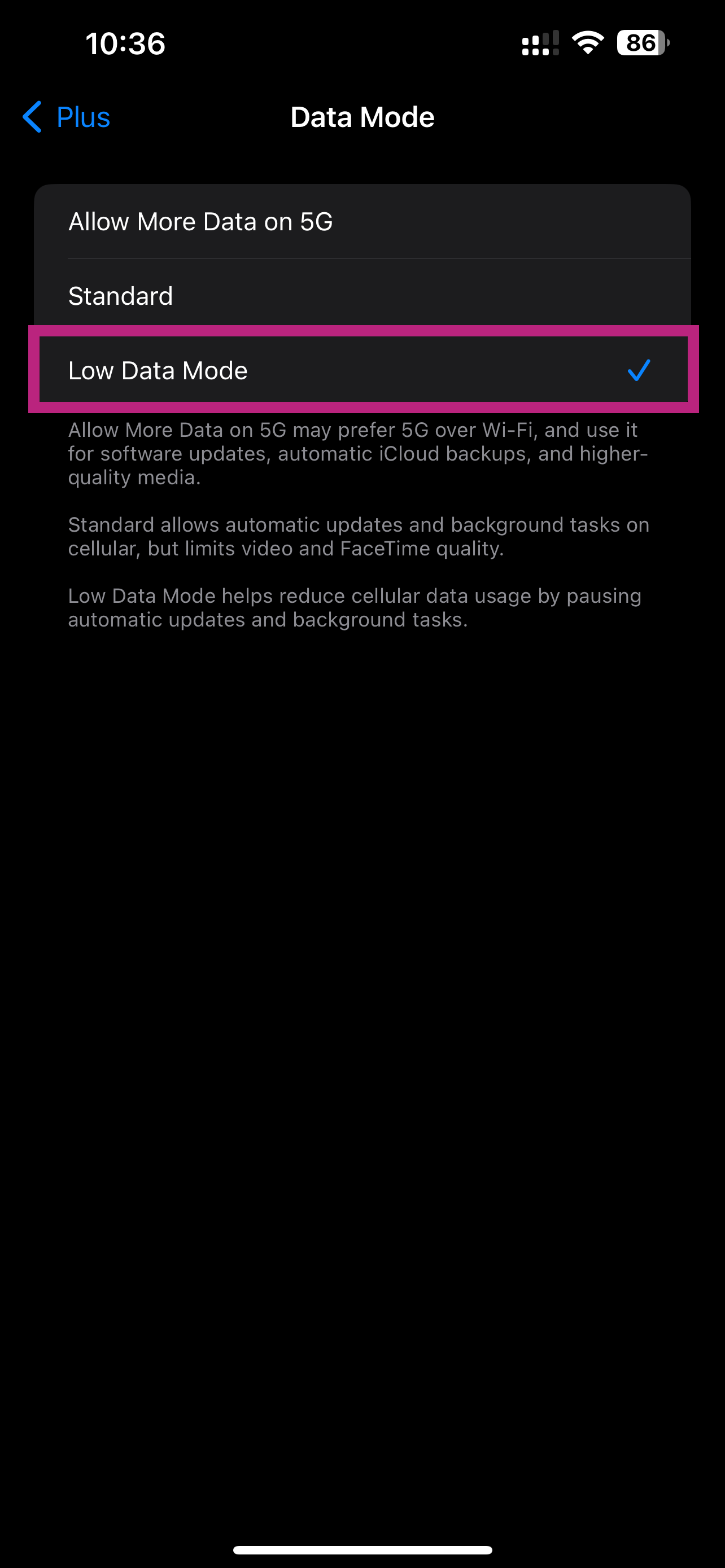
Tap "Data Mode" and make sure "Low Data Mode" is selected
2025 Magic Srl - All right reserved. C.O.E. SM26659